Messing around with ESXCLI the other day I came across the commands to get / set the welcome message for your ESXi host. By default you are greeted with the following familiar splash screen for your ESXi hosts:

Well, with esxcli, it turns out you can very easily change this to your own custom welcome message / splash screen. I personally don’t see any practical gains by doing this, but just thought I would show the command to set it. Using esxcli, enter the following (of course the bit between quotes is up to you):
esxcli system welcomemsg set -m="My Custom Welcome Screen. Press F2 to Customize System/View Logs or F12 to Shutdown/Restart."
To see what the current custom message is set to simply use the same command, but this time use “get” –
esxcli system welcomemsg get
Finally, to set it back to the default (No welcome message), simply set your welcome message to nothing –
esxcli system welcomemsg set -m=
Here is an example of a custom welcome message for an ESXi host in my lab I tested this with:
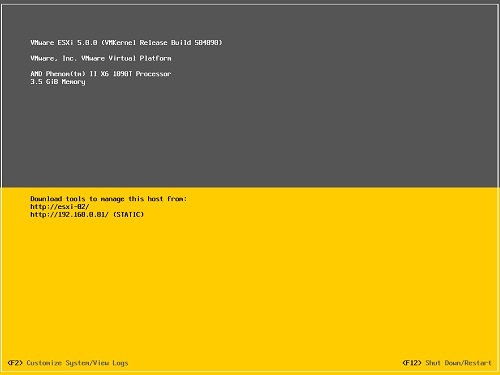


Agreed – I would love a way to set the background / foreground colours of this message using esxcli! Can you say “PSOD pranks”? 😀
Cool find. I can think of many ways to prank other admins. 🙂