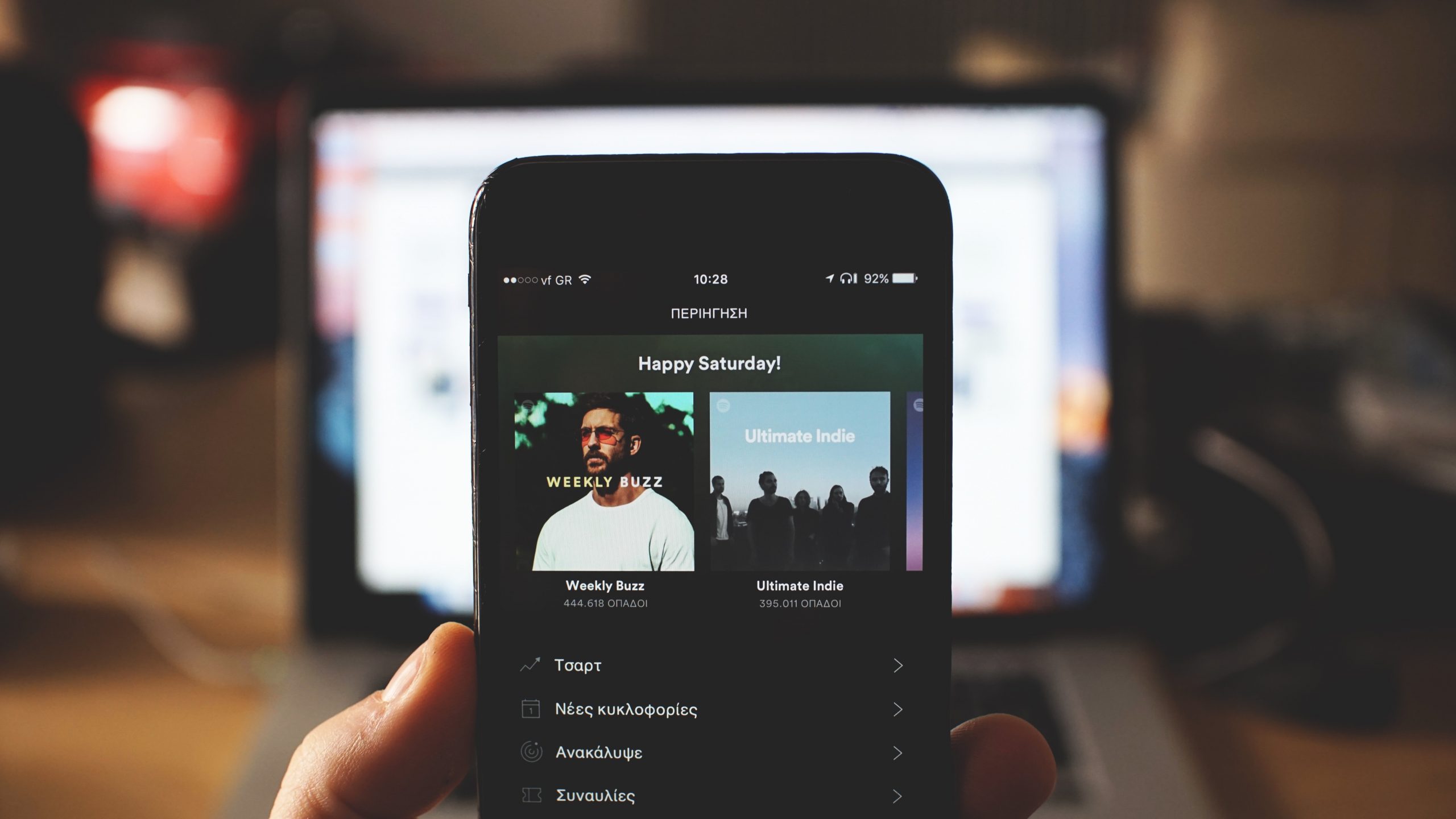I’ve been a Spotify subscriber on and off for at least 12 years now. Things started off pretty great but there have been a number of bumps in the road where I have temporarily cancelled my subscription. These Spotify issues have again put my subscription back into a ‘cancelled’ state. The last time I cancelled (a month ago), my reasoning was two-fold. Price increases, and pushing in-app ads on me as a premium subscriber.
Spotify Issue 1
The ad I’ve been getting is a pop-up in the app trying to get me to listen to certain podcasts, or subscribe to Premium Duo. As a paying customer this is ludicrous. I don’t pay to be served up marketing and up-selling ads.
I’m not the only one getting this. It seems like a wide-spread issue. See:
- https://community.spotify.com/t5/Accounts/Popup-podcast-notifications-in-app/td-p/4926947
- https://community.spotify.com/t5/Closed-Ideas/Mobile-Let-Premium-users-disable-fullscreen-popup-quot/idi-p/5277678
These forums have numerous threads where people are having Spotify issues like this. The responses from Spotify are mostly always weak, miss the point, or simply suggest raising an ‘idea’.
Spotify Issue 2
The Spotify desktop client is a bit rubbish. It uses Electron / chromium and suffers in terms of performance and the amount of memory it consumes as a result. For those unaware, Electron is essentially a web browser (mostly the engine) used to write cross-platform desktop applications with JavaScript, HTML, CSS, etc… They used to have a much better native client. I’m not sure what happened with the move to electron, but it has resulted in a significantly worse user experience in my opinion.
Here’s a recommendation for anyone who hates the current Spotify Desktop client and it’s massive memory usage (and sluggish performance). Get Psst. You’ll need to have a Spotify Premium account, but this desktop app is far superior if you just want a clean, basic music listening experience.
Psst is written in Rust. It’s lean and performant. You can get a release from the Psst GitHub Releases page, or you can download the source and compile it yourself with Rust. Here’s how I did that (make sure you have the rust tool chain / cargo installed):
git clone https://github.com/jpochyla/psst.git cd psst git submodule update --recursive --init cargo build --release
You can then launch it by running:
./target/release/psst-gui
Sign in using your Spotify Premium account credentials and you’ll have a clean, native running app where you can listen to your music and playlists without the bad parts of the official Spotify desktop client.
Spotify Issue 3
As with many Software-as-a-Service (SaaS) apps, you don’t own the music you listen to on Spotify. You simply subscribe and get access to the music. As soon as you cancel your subscription, that’s it, no more music, unless you hobble along with a free plan that throws even more advertising your way.
I have slowly been moving my essential services I have previously used in the ‘cloud’ back to my own self-hosted infrastructure. I’m now considering using this approach for my music too. It seems like a better idea to outright purchase any new music from a service like Bandcamp, and then self-host a streaming platform myself. Something like navidrome.
To quote the GitHub page:
Navidrome is an open source web-based music collection server and streamer. It gives you freedom to listen to your music collection from any browser or mobile device. It’s like your personal Spotify!
https://github.com/navidrome/navidrome
Closing thoughts
The Spotify experience has been getting progressively worse, whilst it’s subscription fees have been getting progressively higher. Further Spotify issues have lead to me cancelling my subscription once again.
I will be trying out Navidrome to self-host my own personal music, augmented with music purchased from bandcamp and other indie platforms (or direct from artists).